Open the following link: https://azure.microsoft.com/
Click Free account
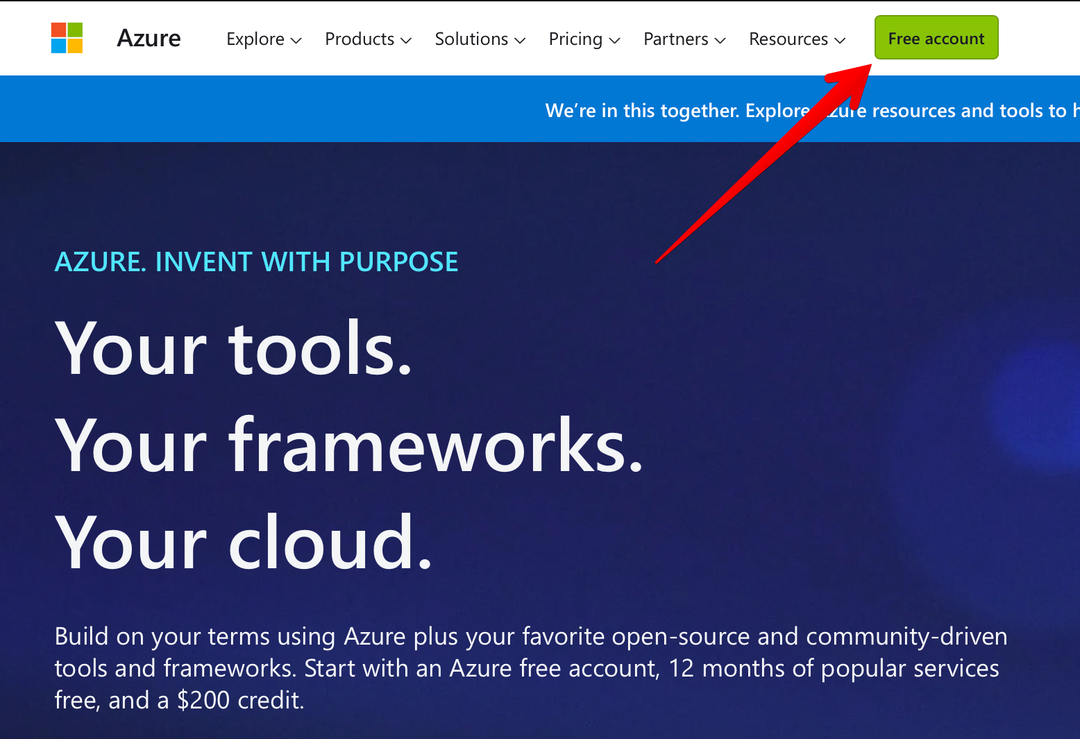
Then Start free
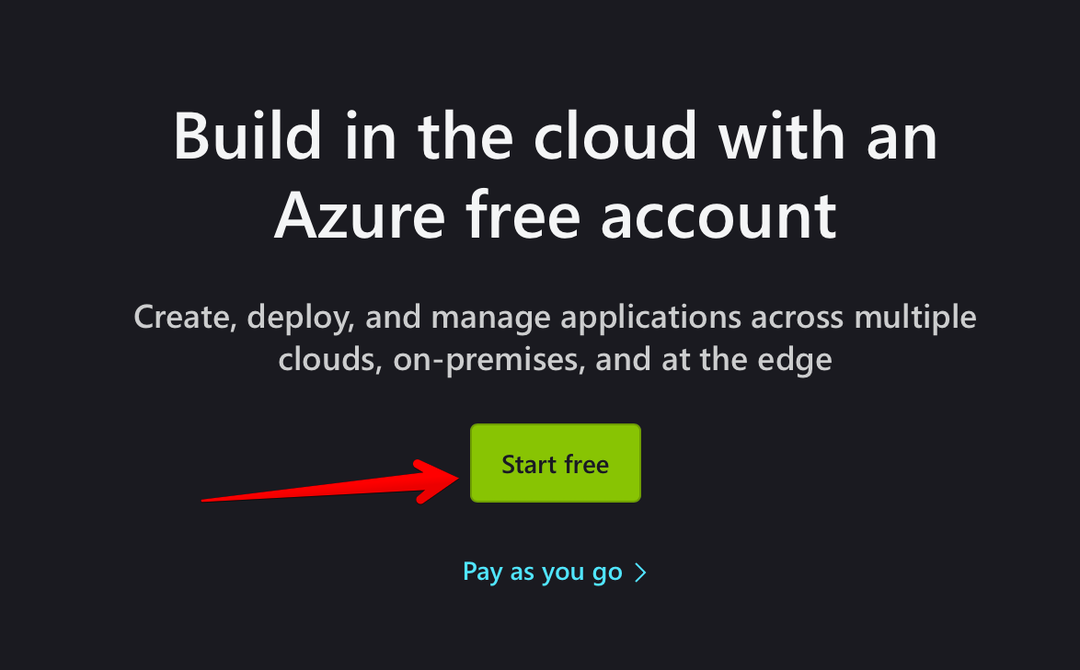
Then Create one
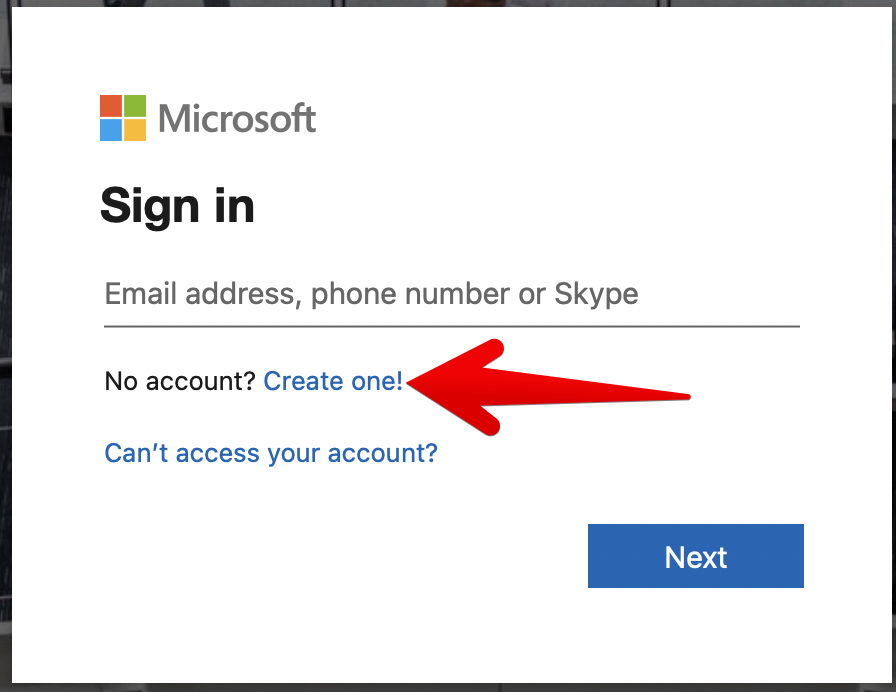
Create an account
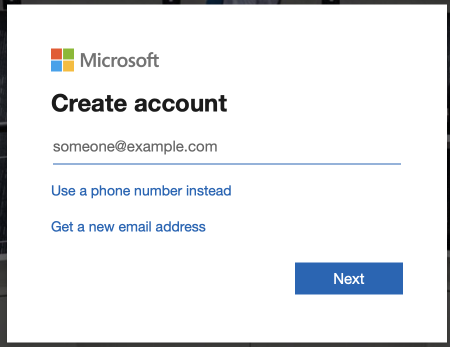
Check your mail, you should get an email with verification code.
Paste the code in the field below and click Next
Now you should solve a simple puzzle so the website will know you’re a real person and not a robot.
Here’s an example of such puzzle.
Fill in all required fields
The last step is credit card validation. You’re going to be charged $1 with instant refund. Don’t worry, we will show you how to cancel the subscription.
After registration is complete open control panel using the following link https://portal.azure.com/#home and select Virtual machines
Click Create and then select Virtual machine